How to send SMS using the Address Book
In this guide, we'll walk you through the steps of sending SMS messages directly from your Ozeki address book, saving you time and effort. This guide will show you how to seamlessly send targeted SMS messages to your contacts, enabling you to engage with your audience on a more personal level and maximize your impact.
How to send SMS message from address book (Short instructions)
To send SMS message from address book
- Log in to your Ozeki SMS Gateway account
- Access SMS Messenger
- Open Contacts menu
- Create a new standard address book
- Define address book name
- Open address book contacts
- Create new contacts
- Return to the Home icon
- Use address book in SMS creation
- Compose SMS with keyword
- Send messages
- Check Sent folder
SMS message from address book
An SMS message from Address Book is sent from the SMS Messenger. The SMS Messenger is connected to the Ozeki SMS Gateway. The Ozeki SMS Gateway will send SMS messages to the contacts selected from the Address Book.
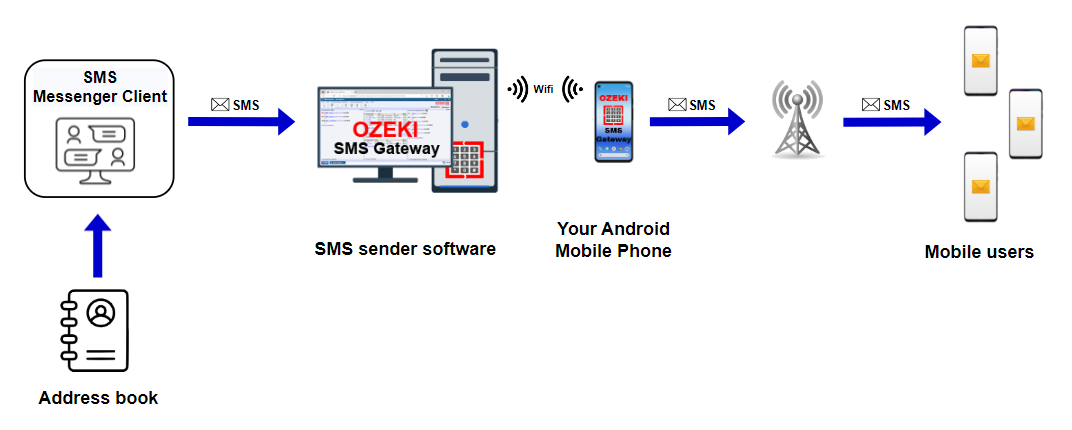
Send SMS message from address book (video tutorial)
In this video, you will discover the effortless method of sending personalized SMS messages directly from your Ozeki address book, minimizing both time and effort. Follow the step-by-step instructions to streamline your communication process.
The first task is to log in to your Ozeki SMS Gateway account or if you do not have any yet, then download it from the http://ozeki.hu/ website. If you are ready with login, then open the "SMS Messenger" icon on the Ozeki Desktop.
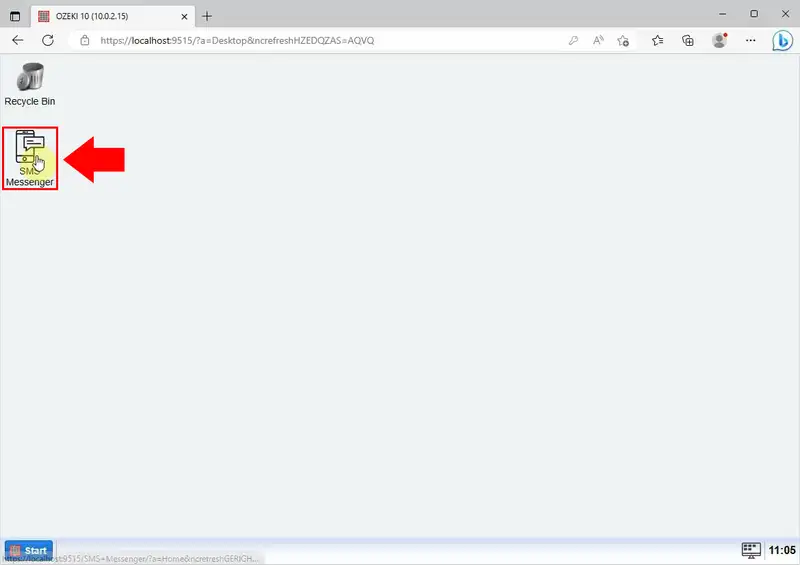
Choose the "Contacts" menu from the toolbar.
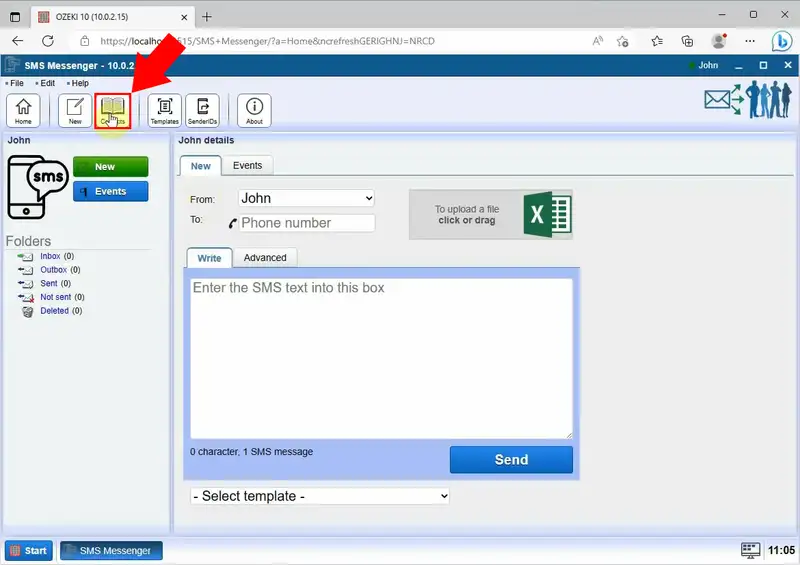
Click on "Create new Address book" button at the middle of the page, highlighted in blue. At the right side of the page, select the "Standard" address book option.
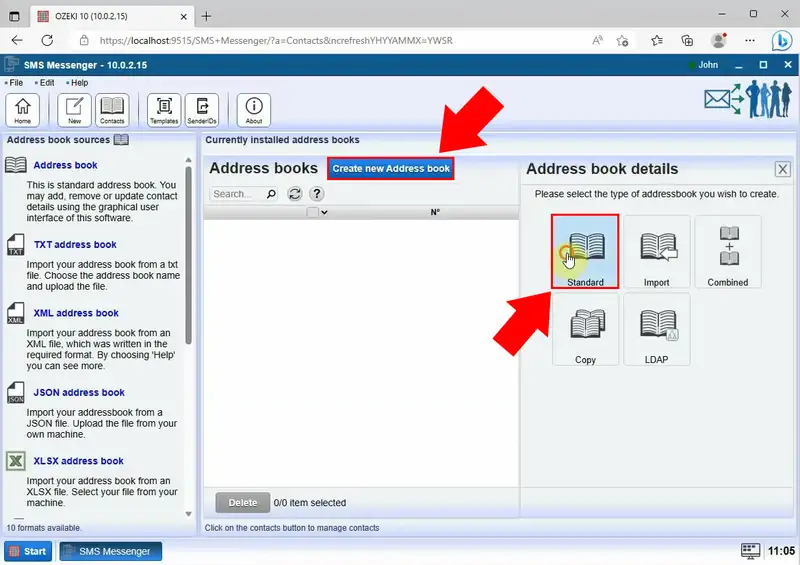
At the "Identification" part of the page, fill out Address book name field, then click on the "Ok" button.
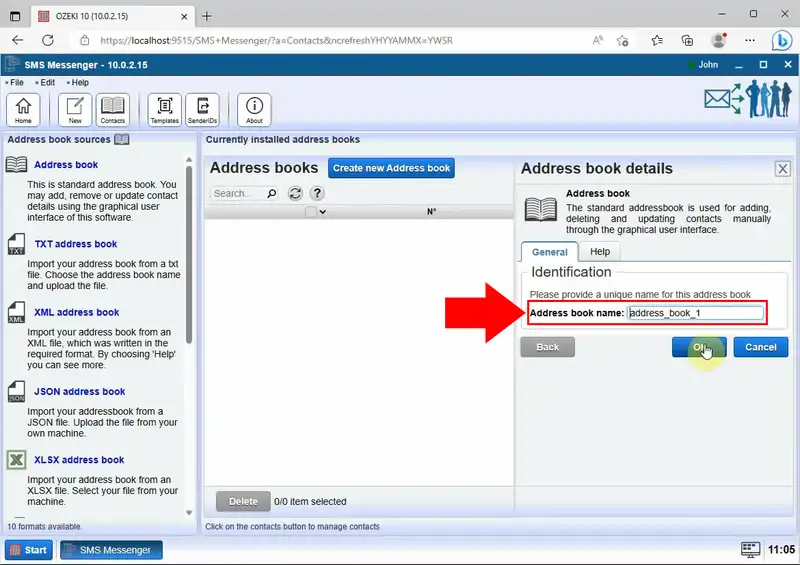
Click on the "Contacts" to open your address book.
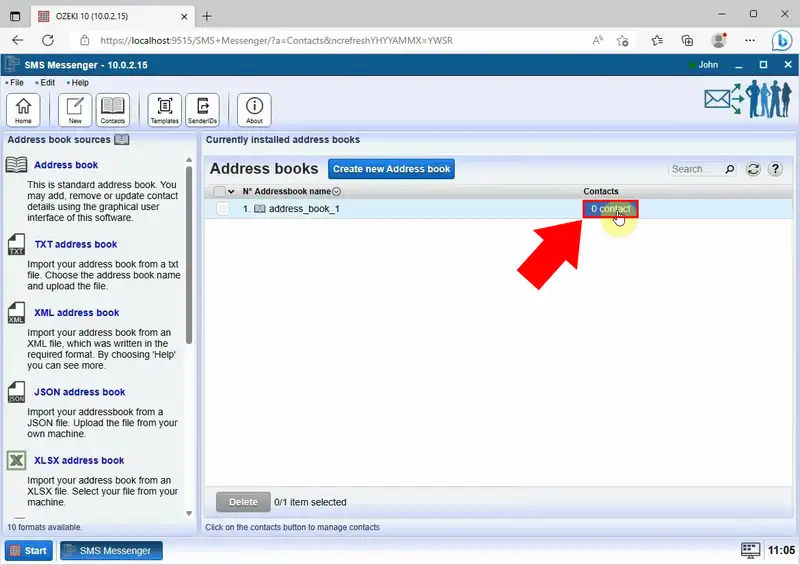
To add contact information, choose the "Create new Contact" button, then fill out the Personal Information form with details. Enter the recipient's name, phone number, e-mail address. When is is ready, click on the "Ok" button.
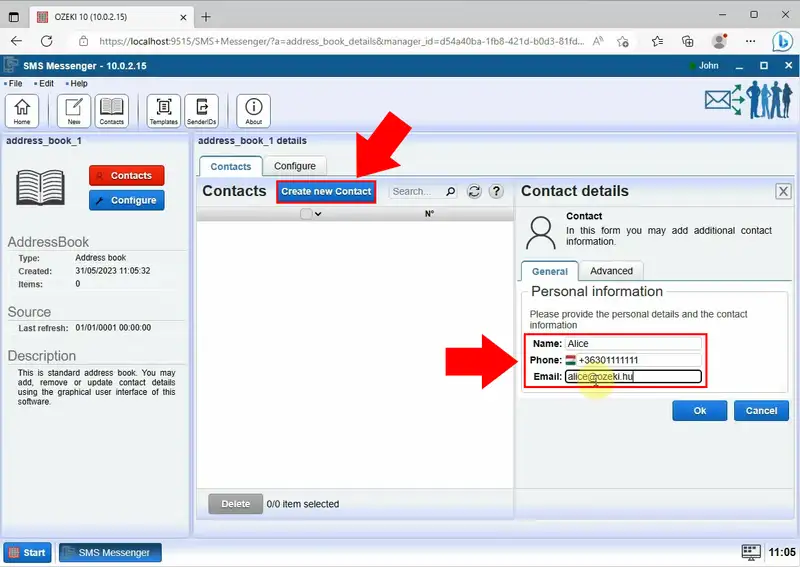
After adding all of your contacts, click on the "Home" icon on the left side of the toolbar.
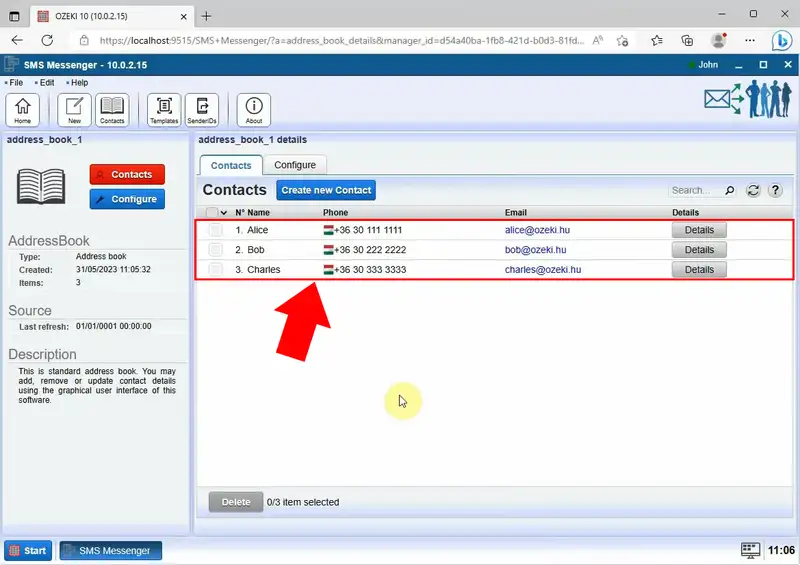
Now, create an SMS. Click on the icon next to the "Phone number" field and choose the address book from the drop-down list.
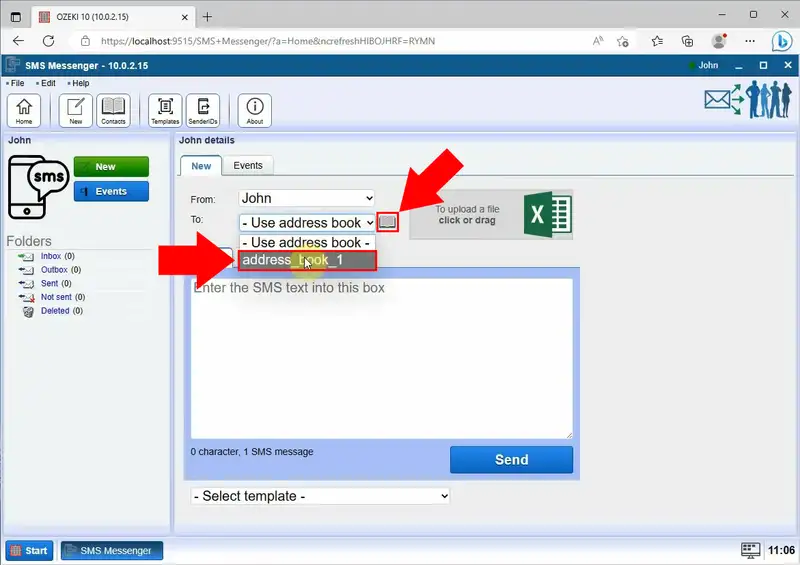
Now, start typing your text message into the "Write" field. Use keywords in order for the system choose the appropriate data. The keywords will be automatically replaced by the contact list data. In this way, your text messages will be more personal.
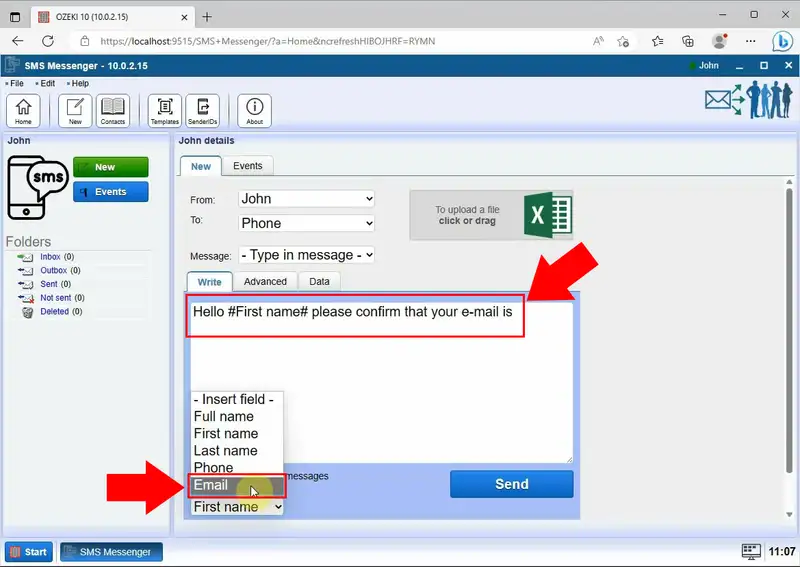
After that you have finished creating your messages, send them with the "Send" button.
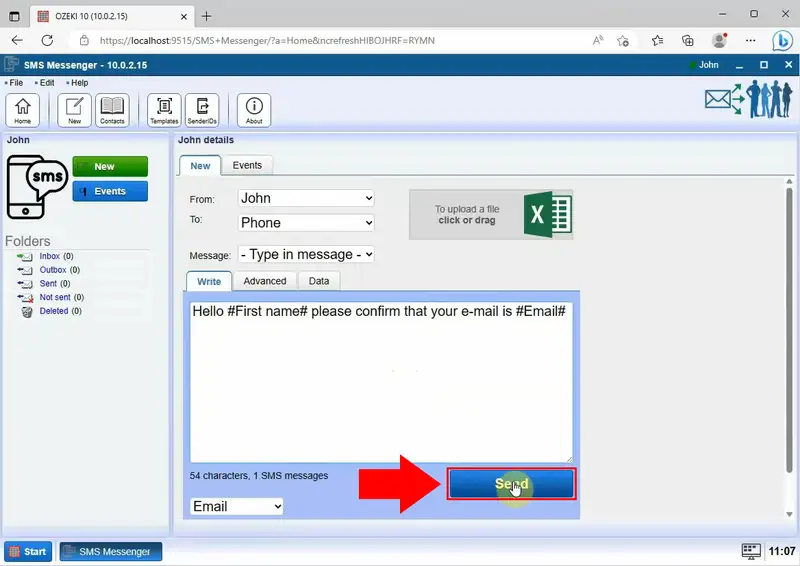
Once you have sent your SMS, select the "Sent" folder situated on the left side of the panel. By opening it, you will be able to view all the text messages that have been successfully sent.
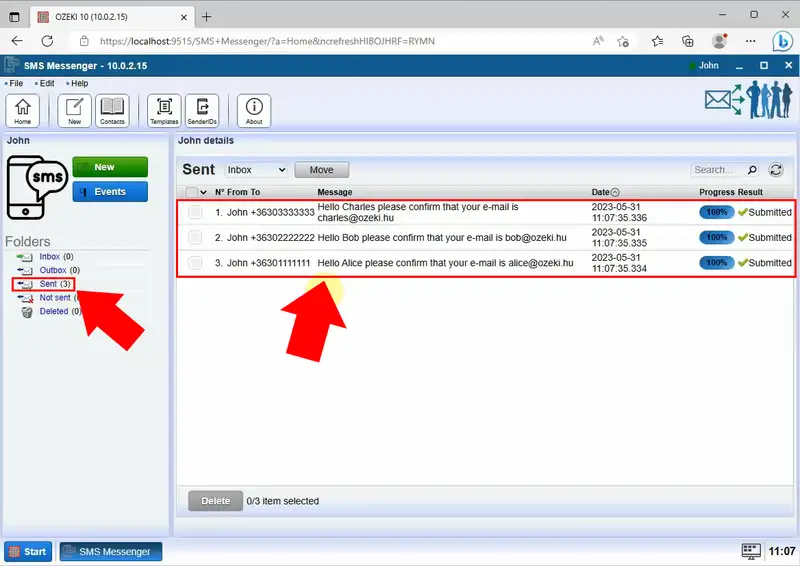
FAQs
How do you send a marketing SMS?
To effectively utilize SMS marketing, it is essential to build a list of opt-in subscribers and obtain their explicit consent before sending messages. Develop a personalized content strategy, optimize campaigns based on data-driven insights, and regularly measure and report on key metrics to ensure successful engagement throughout the customer journey.
How to automate SMS marketing?
Get started by registering for an automated text messaging service that allows you to streamline your communication process. Once registered, upload your list of opted-in contacts, and then employ keywords and sign-up forms to expand your text marketing list. Next, craft personalized automated text messages and schedule them for timely delivery to effectively engage with your audience.
Can I send SMS from my website?
To send SMS from your website, use an SMS API. It links your website or application to an SMS platform, enabling direct message transmission.
What is an SMS gateway address?
An SMS gateway is a technology that enables your computer to send and receive text messages. It serves as a connection point between your application or device and the SMS network, enabling the transmission of messages. The specific format and configuration of an SMS gateway address can vary depending on the provider and the technology being used.
Summary
This guide provides step-by-step instructions on how to send SMS messages directly from your address book, streamlining the process and saving you time. By following these steps, you can effectively send targeted SMS messages to your contacts, enhancing your engagement with your audience and maximizing your impact.
