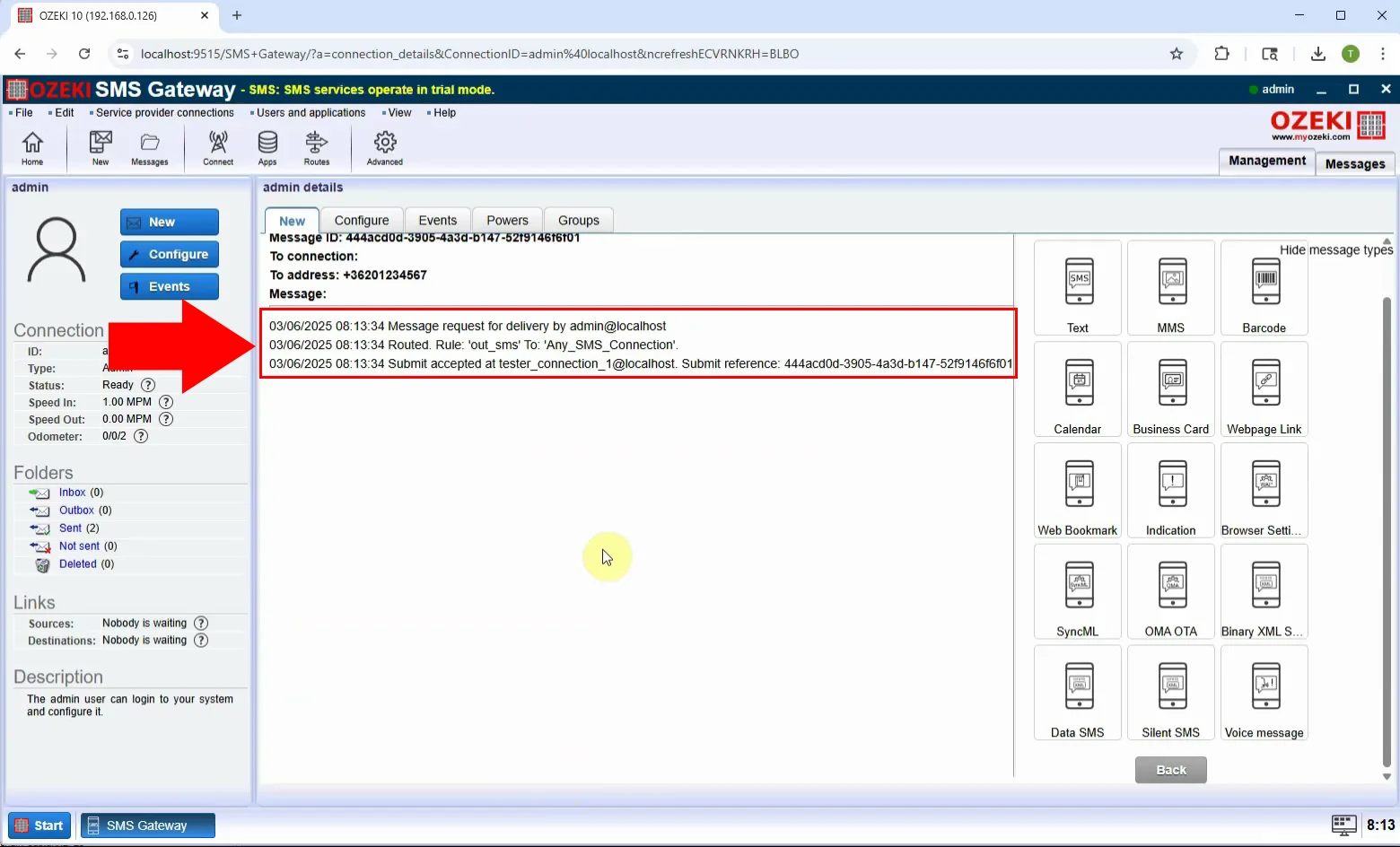How to send SyncML SMS
In this guide, you will learn how to send a SyncML SMS using the Ozeki SMS Gateway. A SyncML SMS is a special type of message used to configure mobile device settings remotely, such as email, synchronization, or server connection profiles. This type of SMS is commonly used by service providers and IT administrators to automate mobile device configuration, saving time and reducing user error. The tutorial walks you through selecting the SyncML message type, setting up the configuration parameters, and sending the message directly to the user’s device.
What is SyncML SMS?
A SyncML SMS is a special configuration message used to remotely set up a mobile device’s sync settings. It can configure features such as email, contacts, calendar sync, or server access parameters. The message follows the SyncML (Synchronization Markup Language) protocol and allows IT teams or service providers to push ready-to-use settings directly to mobile phones without user intervention.
When is it best to send a SyncML SMS?
It is best to send a SyncML SMS when you need to remotely configure mobile devices with settings such as email, synchronization, or server connection profiles. This is especially useful during device onboarding, after SIM card changes, during system migrations, or when rolling out configuration updates across multiple devices. Service providers and IT administrators often use SyncML SMS to automate setup, reduce manual errors, and streamline the user experience by enabling devices to apply settings with a single confirmation.
How to send a SyncML SMS in Ozeki SMS Gateway (Quick Steps)
- Log in as the Admin user in Ozeki SMS Gateway
- Click "View message types" to access advanced message options
- Select "SyncML" from the list of message types
- Fill in the configuration parameters
- Enter the recipient’s phone number
- Click "OK" to send the message
How to send a SyncML SMS in Ozeki SMS Gateway (Video tutorial)
In this video, you’ll see how to compose and send a SyncML SMS using Ozeki SMS Gateway. The tutorial starts by logging in as the Admin user, then proceeds to the message type selection menu where you’ll choose "SyncML." After that, you’ll enter the necessary settings such as server address, authentication credentials, and sync parameters. Once the message is sent, the recipient’s phone will receive a system configuration request they can apply with one click. This method is perfect for managing device settings remotely in a secure and standardized way.
Step 1 - Select Admin user
Log in to the Ozeki SMS Gateway and select the Admin user from the dashboard. This user role has full access to message type options, including advanced types like SyncML (Figure 1).
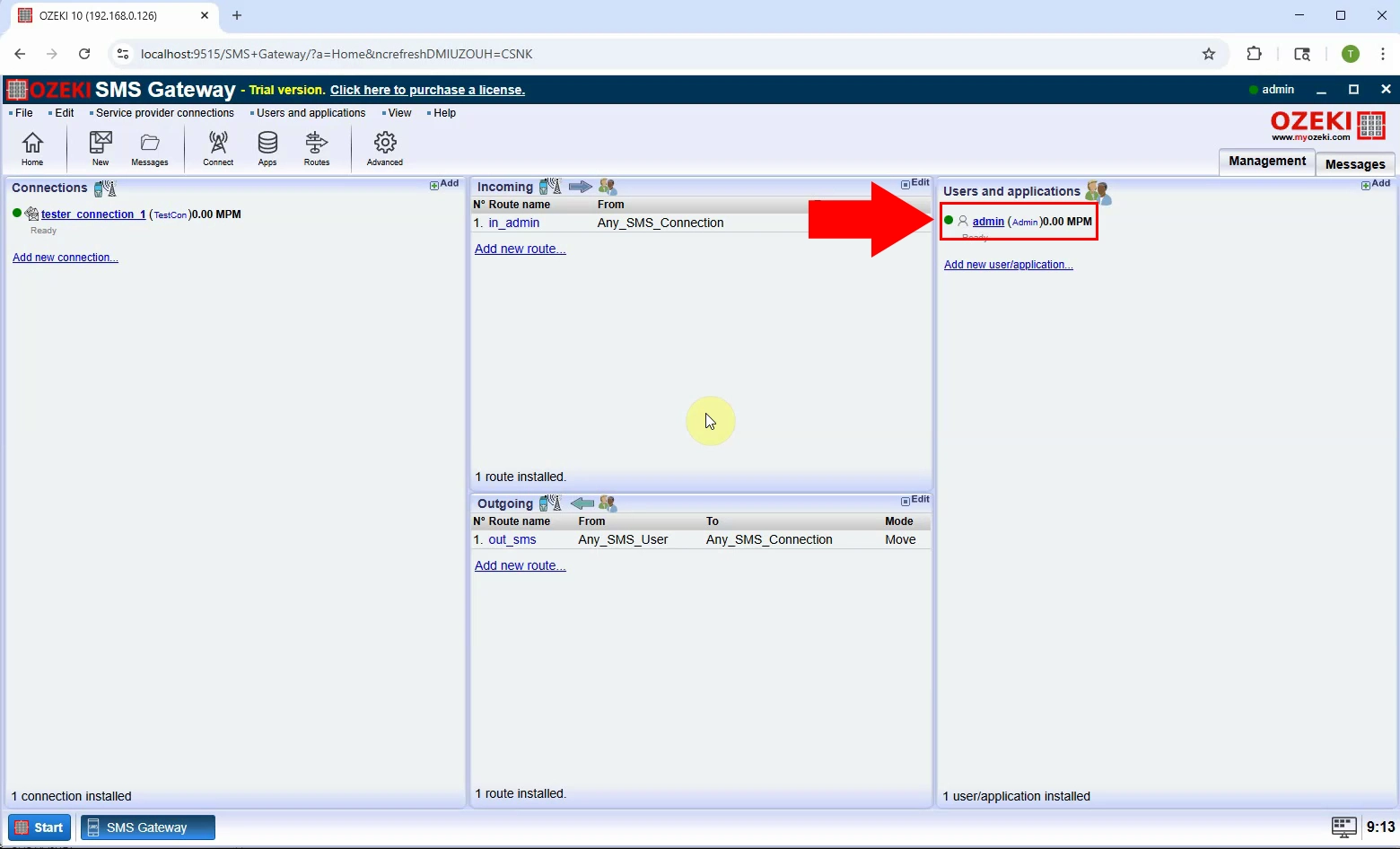
Step 2 - View message type
Inside the Admin interface, click on the "View message types" button. This allows you to change the type of SMS you want to compose (Figure 2).
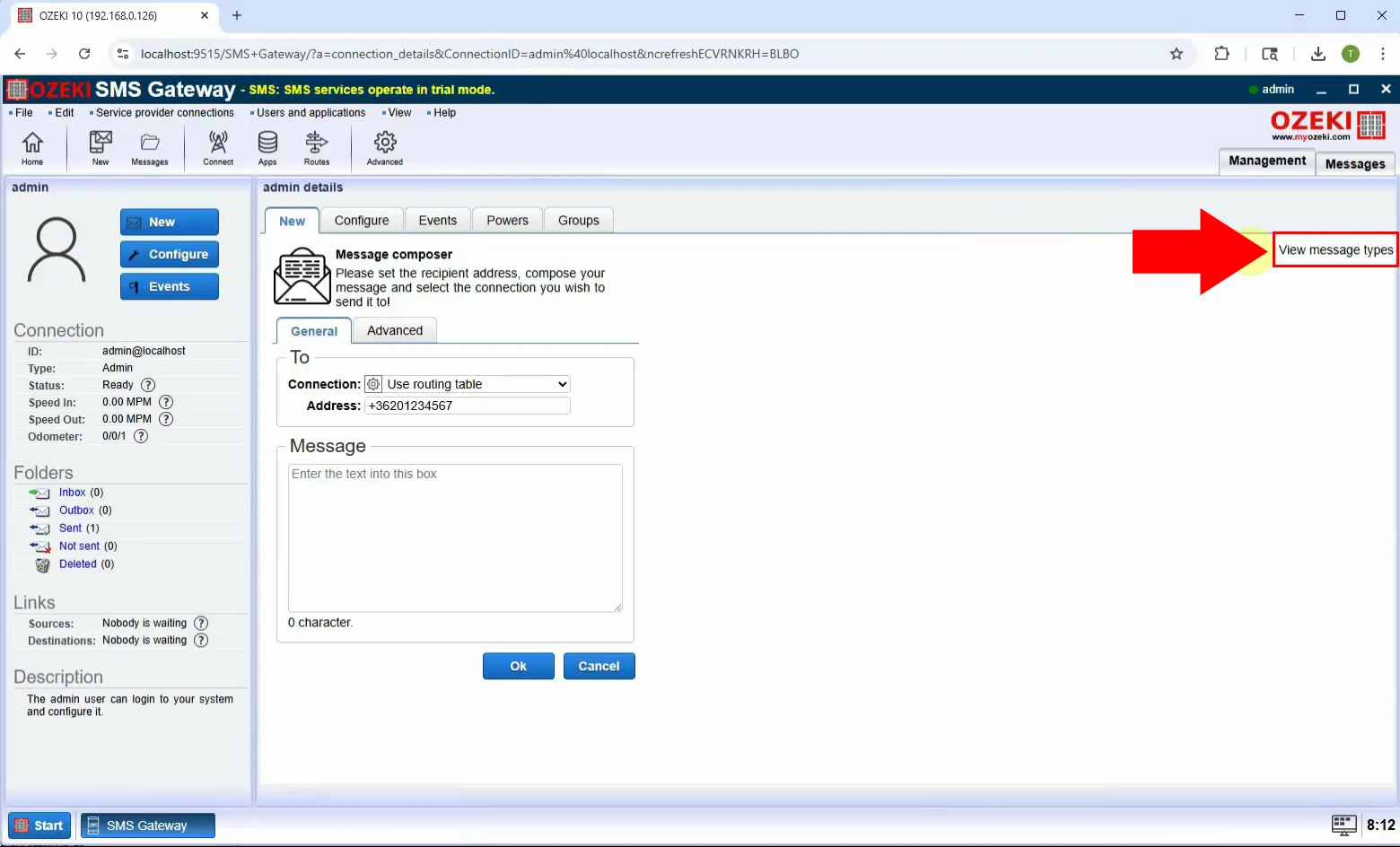
Step 3 - Select SyncML type
From the message type list, choose "SyncML". This will activate the input fields specific to mobile synchronization and remote configuration messages (Figure 3).
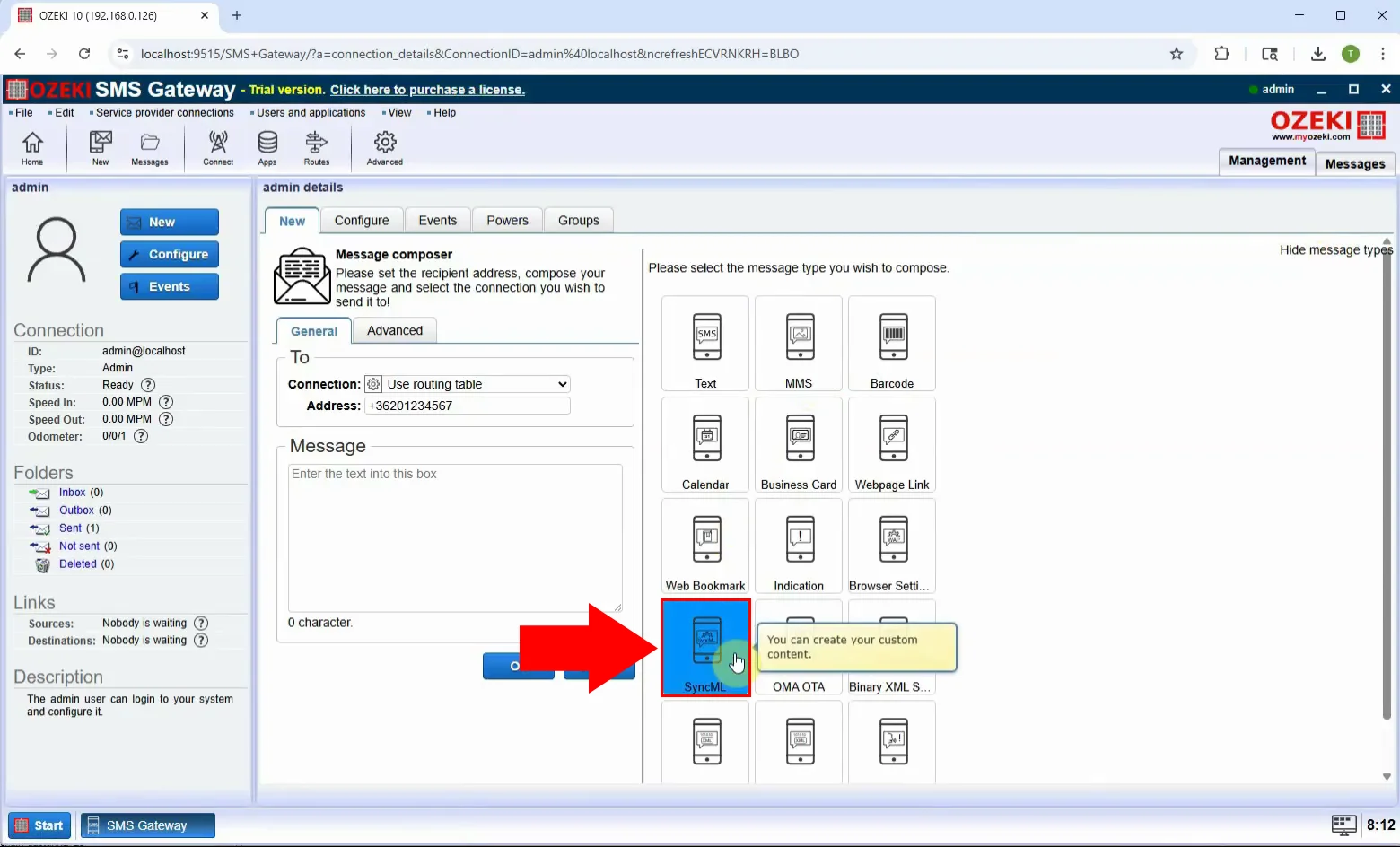
Step 4 - Set message settings
Enter the SyncML-specific parameters. These settings will be used by the mobile device to configure its sync profile (Figure 4).
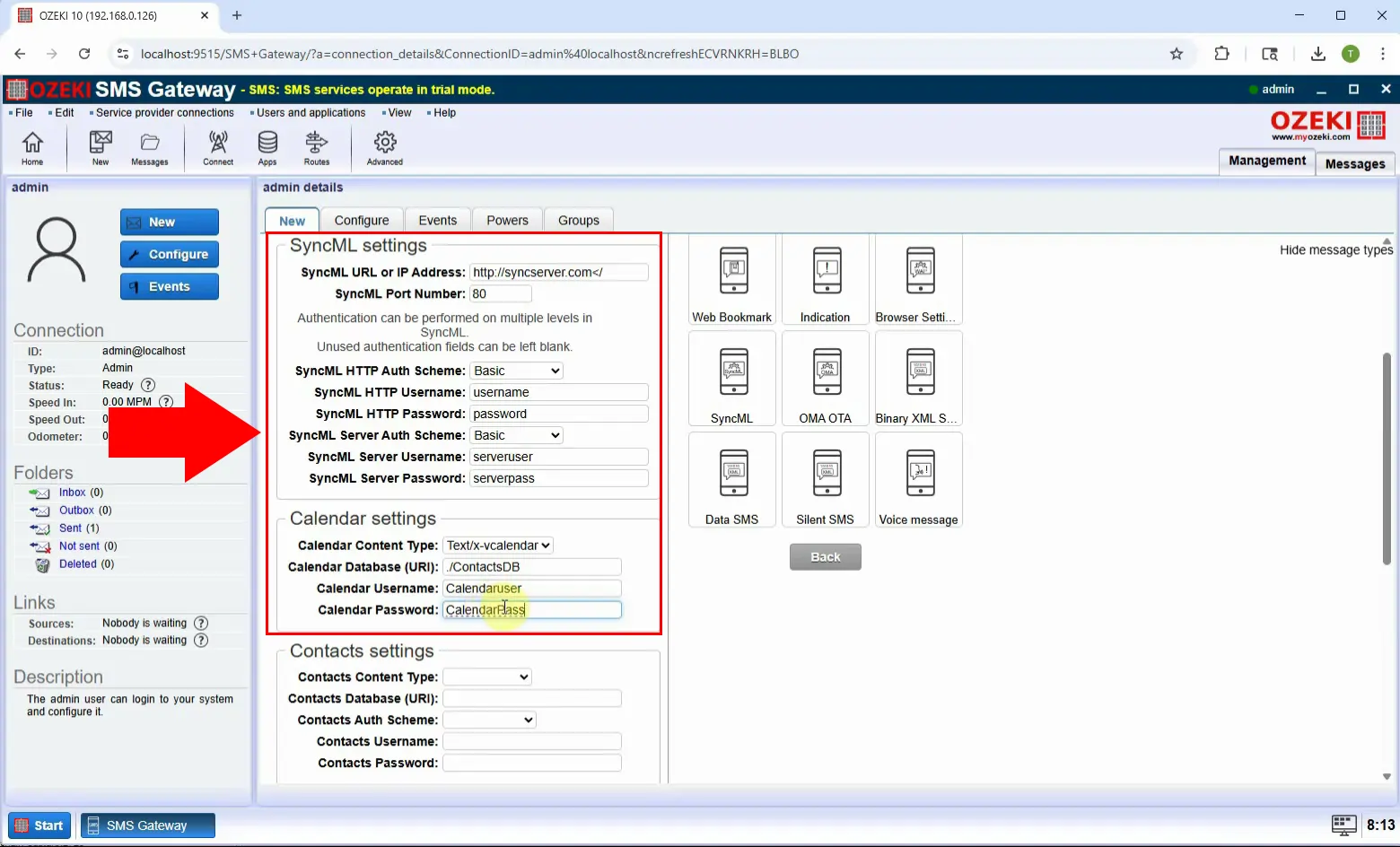
Step 5 - Send message
Type in the recipient’s phone number, review all the configuration details you’ve entered, and click "OK" to send the SyncML SMS (Figure 5).
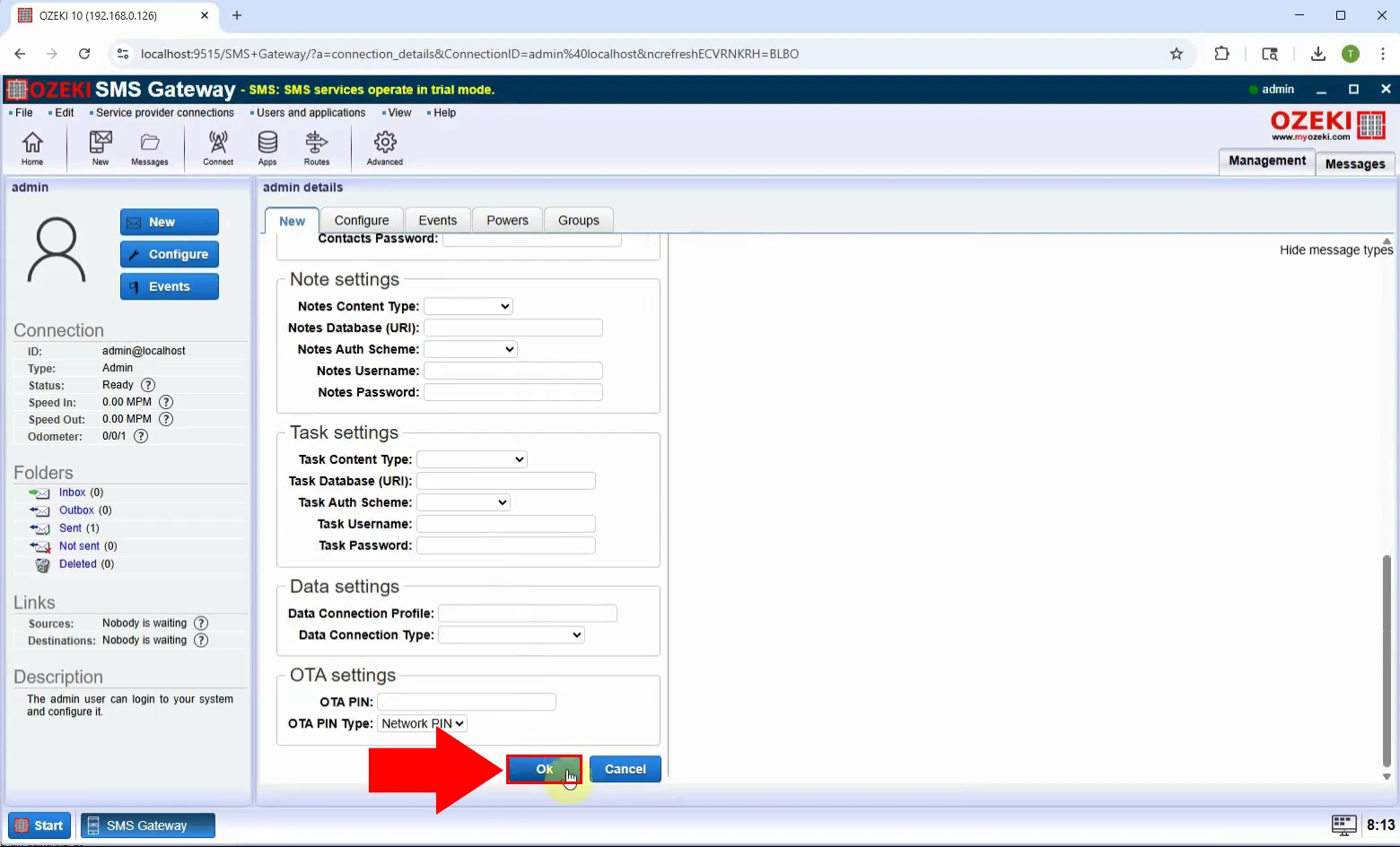
Step 6 - Message sent
Once sent, a confirmation message will appear in the interface. The recipient's device will prompt them to apply the new configuration sent via SyncML (Figure 6).