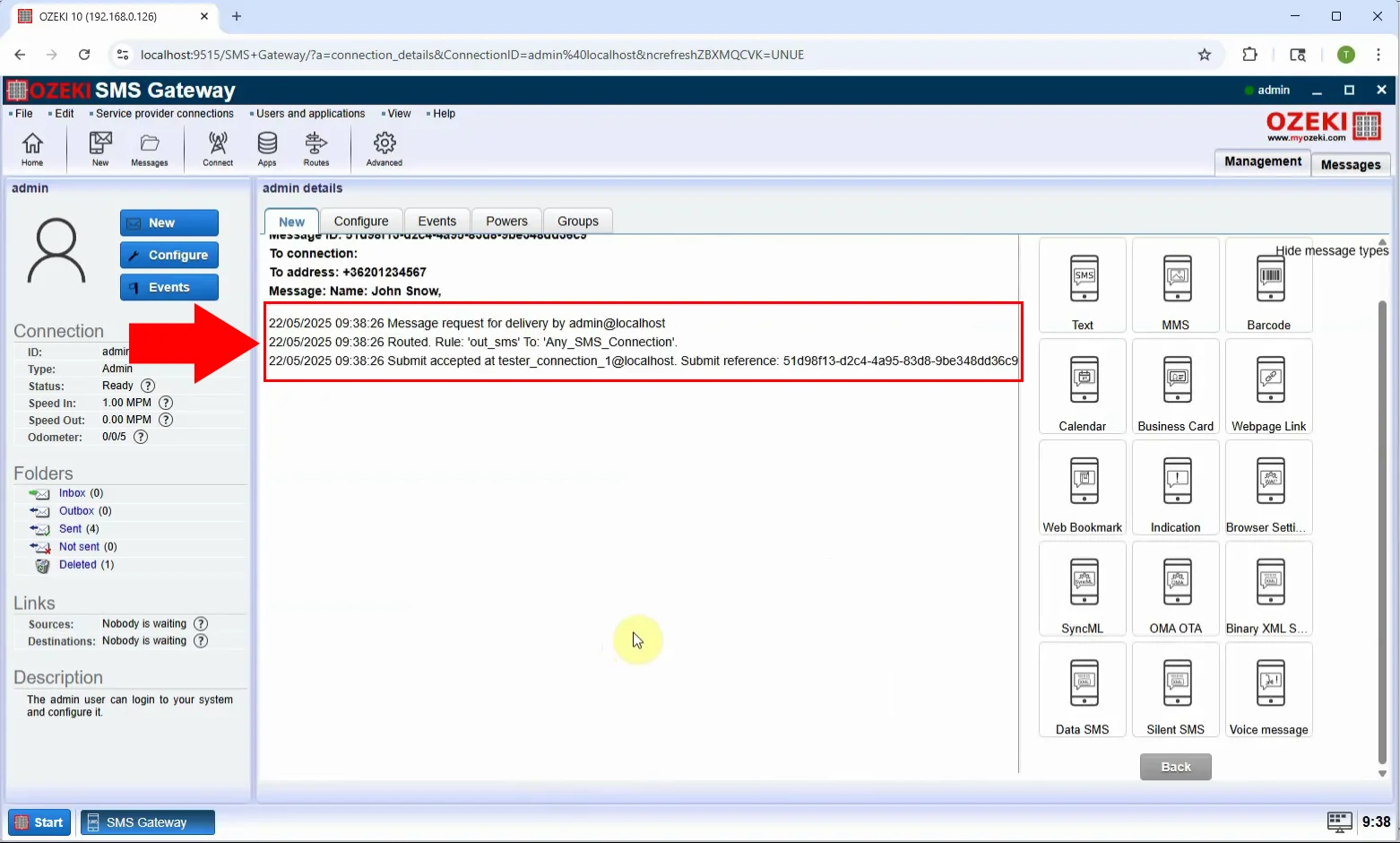Jak odeslat SMS vizitku
V tomto průvodci se naučíte, jak odeslat SMS vizitku pomocí Ozeki SMS Gateway. SMS vizitka je speciální typ zprávy, která obsahuje kontaktní informace ve formátu digitální vizitky (vCard). Když ji příjemce obdrží, může si uložit vaše jméno, telefonní číslo, společnost, e-mailovou adresu a další údaje přímo do adresáře svého telefonu. Jedná se o velmi profesionální způsob sdílení kontaktních údajů s klienty, partnery nebo potenciálními zákazníky – zvláště užitečné pro prodej, networking a podporu.
Co je SMS vizitka?
SMS vizitka je speciální typ SMS zprávy, která obsahuje kontaktní údaje ve formátu vCard (virtuální kontaktní soubor). Po přijetí umožňuje příjemci uložit kontaktní informace odesílatele – jako je jméno, telefonní číslo, název společnosti, e-mailová adresa a webové stránky – přímo do seznamu kontaktů v telefonu. Tento formát poskytuje pohodlný a profesionální způsob výměny obchodních údajů prostřednictvím SMS.
Kdy je nejlepší odeslat SMS vizitku?
SMS vizitku je nejlepší odeslat, když chcete sdílet své kontaktní údaje profesionálním a efektivním způsobem. Ideální situace zahrnují obchodní schůzky nebo prodejní hovory, následnou komunikaci s klienty, networkingové akce nebo konference, nabídku podpory nebo kontaktních bodů služeb nebo jako součást propagační nebo úvodní kampaně. Tím zajistíte, že vaše informace budou doručeny v přehledném formátu a příjemce si je může okamžitě uložit, což je ideální pro profesionální komunikaci a oslovování.
Jak odeslat SMS vizitku v Ozeki SMS Gateway (Rychlé kroky)
- Přihlaste se jako uživatel Admin v Ozeki SMS Gateway
- V rozhraní klikněte na Zobrazit typy zpráv
- Vyberte typ zprávy Vizitka
- Vyplňte požadovaná pole
- Zadejte telefonní číslo příjemce
- Klikněte na OK pro odeslání zprávy
Jak odeslat SMS vizitku v Ozeki SMS Gateway (Video návod)
V tomto videu se naučíte, jak vytvořit a odeslat SMS vizitku pomocí Ozeki SMS Gateway. Návod vás provede přihlášením jako uživatel Admin, změnou typu zprávy na "Vizitka" a vyplněním potřebných polí, jako je jméno, telefonní číslo, společnost a e-mail. Po nastavení vizitky ji odešlete příjemci, který si pak může vaše údaje snadno uložit do svého seznamu kontaktů. Tato metoda je ideální pro profesionály, kteří chtějí udělat silný a pohodlný dojem prostřednictvím mobilních zpráv.
Krok 1 - Otevřete uživatele Admin
Přihlaste se do Ozeki SMS Gateway a vyberte uživatele Admin z nástěnky. Tento uživatel má potřebná oprávnění k odesílání SMS vizitek (Obrázek 1).
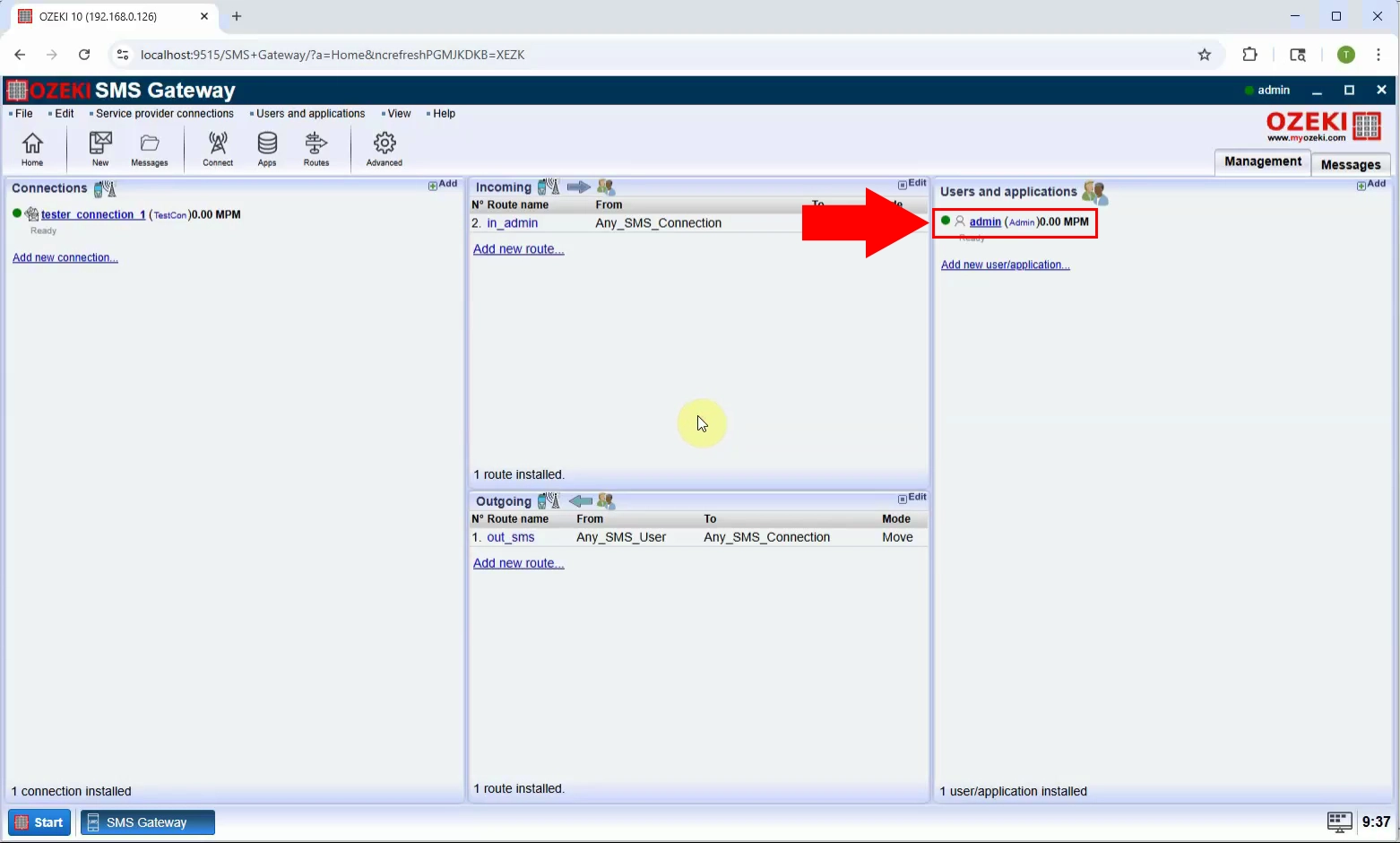
Krok 2 - Zobrazte typ zprávy
V rozhraní uživatele Admin klikněte na možnost "Zobrazit typy zpráv" pro zobrazení všech dostupných formátů SMS zpráv (Obrázek 2).
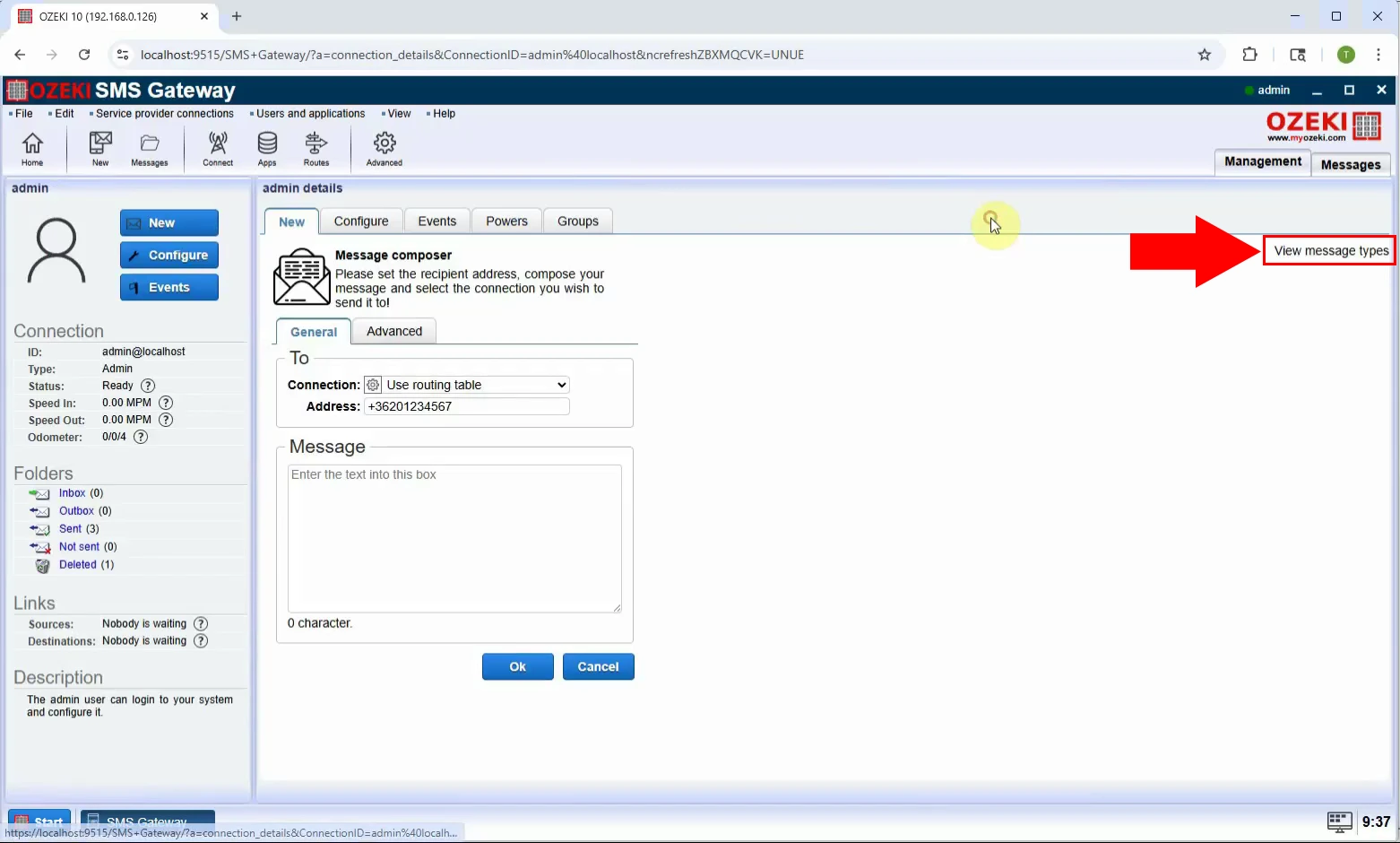
Krok 3 - Vyberte typ vizitka
Ze seznamu typů zpráv vyberte "Vizitka". Tím se načtou příslušná pole pro zadání kontaktních informací, jako je jméno, telefonní číslo a údaje o společnosti (Obrázek 3).
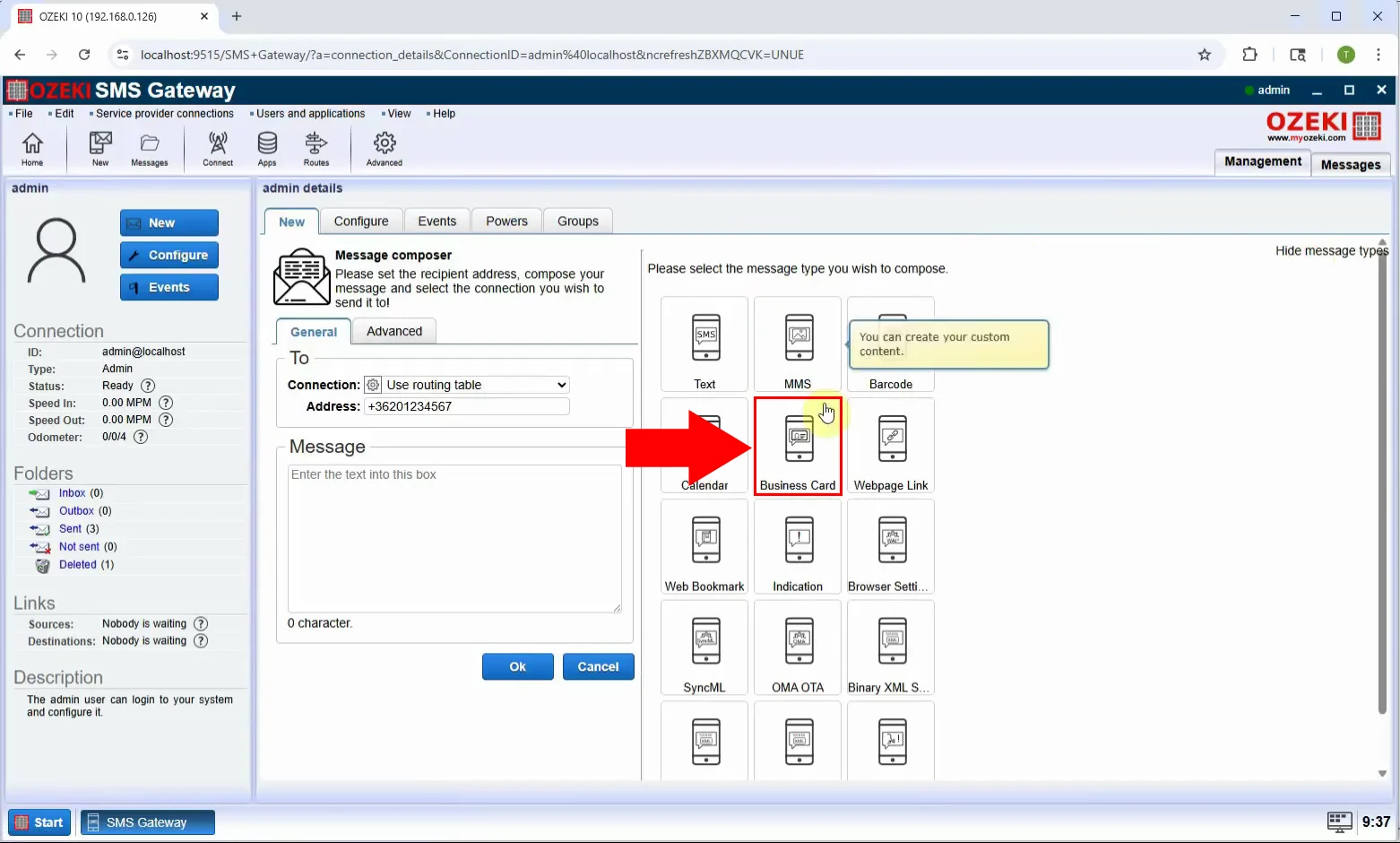
Krok 4 - Nastavte nastavení zprávy
Vyplňte pole vizitky: Adresa, Jméno, URL webových stránek, Mobil a další relevantní kontaktní informace, které chcete do vCard zahrnout (Obrázek 4).
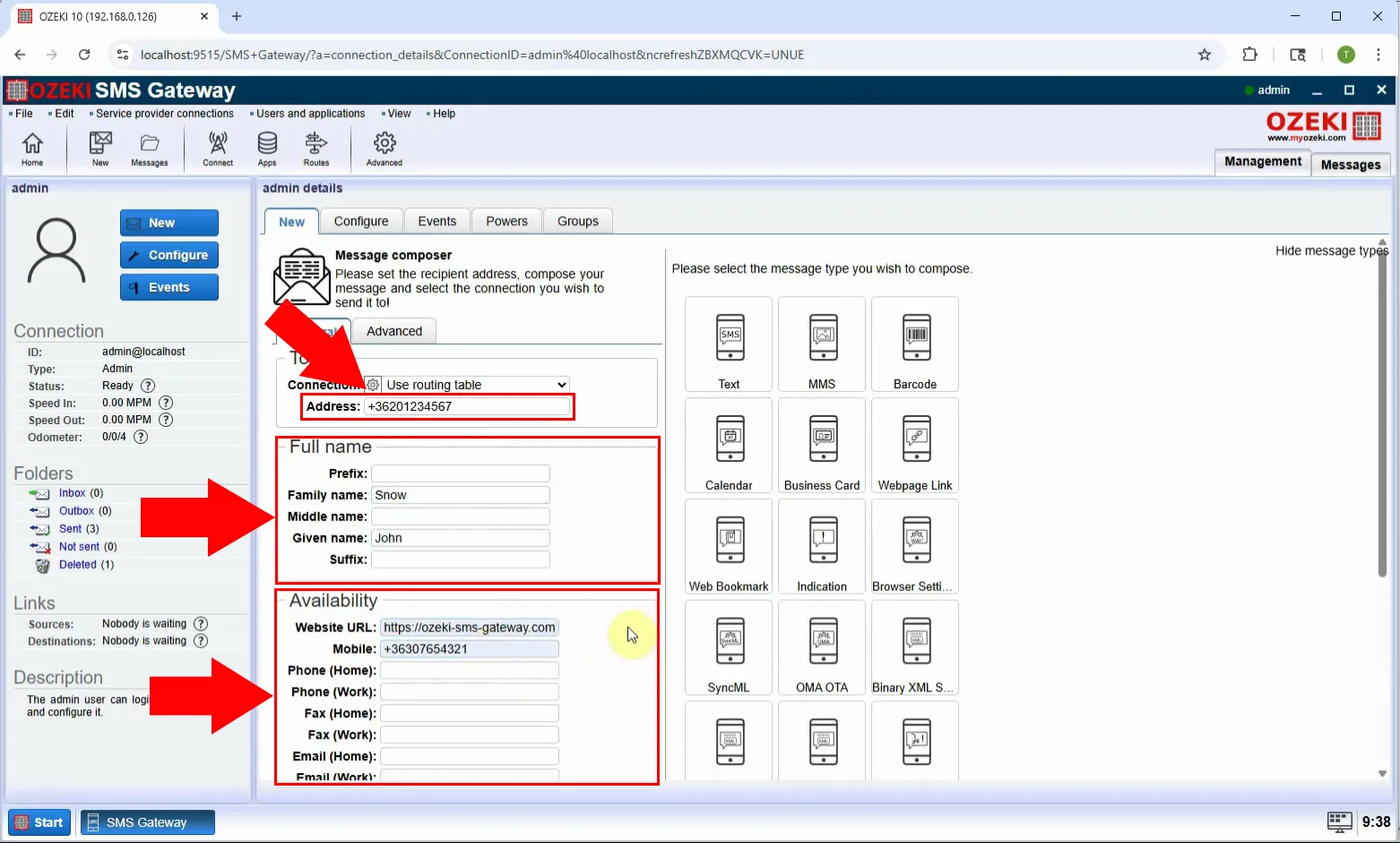
Krok 5 - Odeslat zprávu
Zadejte telefonní číslo příjemce do pole adresy, zkontrolujte informace a klikněte na "OK" pro odeslání SMS vizitky (Obrázek 5).
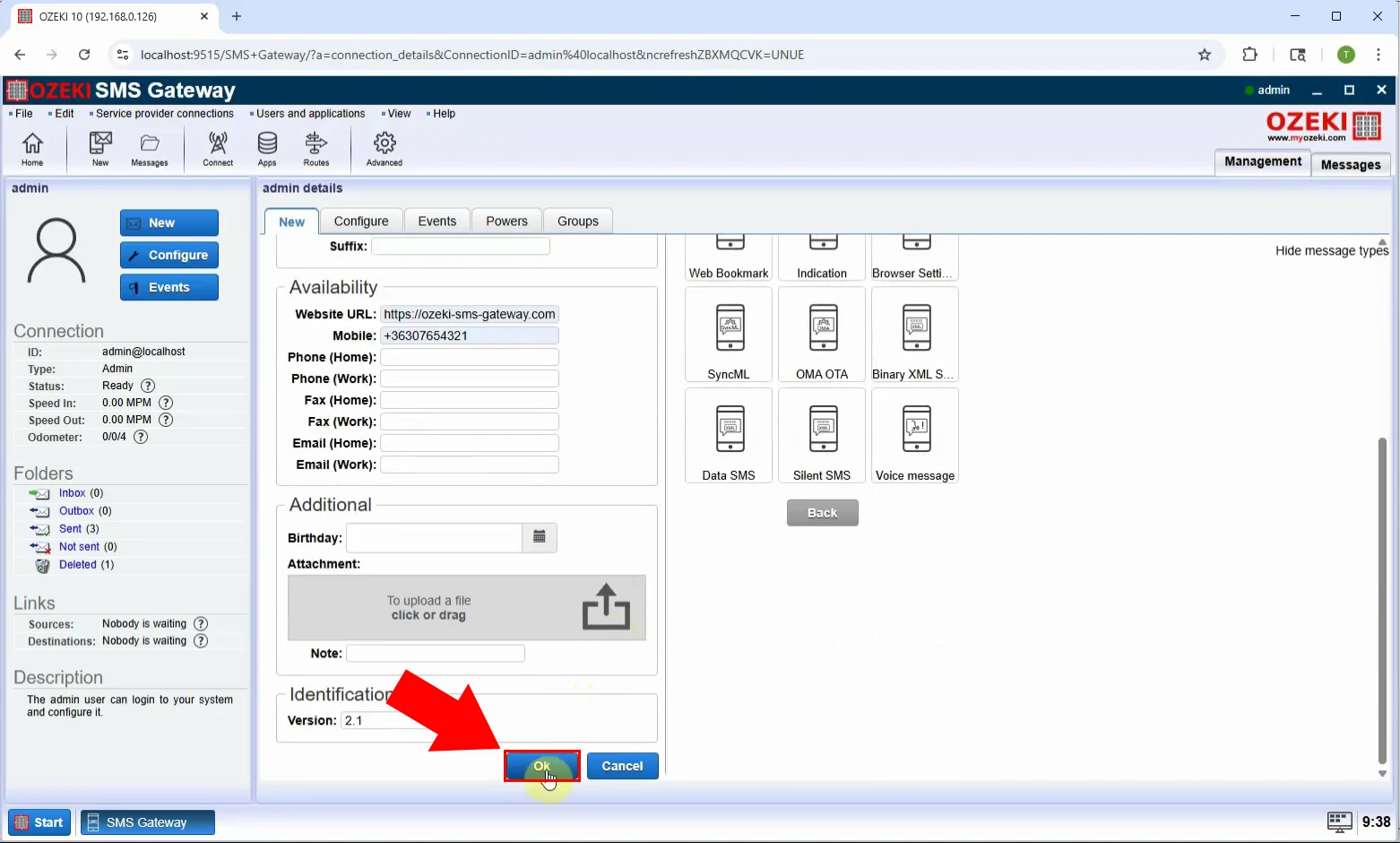
Krok 6 - Zpráva odeslána
Po odeslání se zobrazí potvrzení. Na telefonu příjemce dorazí zpráva jako digitální vizitka, kterou lze snadno uložit do kontaktů (Obrázek 6).